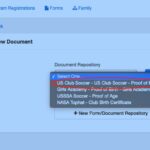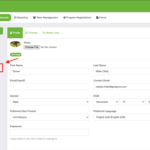 Parents went through a registration process in June that involved the NASA Tophat PlayMetrics system. There are two additional player eligibility requirements that need to be completed via a different system known as GotSport.
Parents went through a registration process in June that involved the NASA Tophat PlayMetrics system. There are two additional player eligibility requirements that need to be completed via a different system known as GotSport.
GotSport handles player eligibility confirmation for inter-league play. It’s not an NTH system like PlayMetrics, but it’s required for large clubs which field teams in multiple leagues.
Eligibility documents required by GotSport:
All new NTH Junior Academy and Academy players must meet the following GotSport eligibility requirements. (Older players may have different requirements.)
Families of each new player need to download two documents, deadline July 10:
- A player photo: head and shoulders, plain background, uniform not required. GotSport isn’t integrated with PlayMetrics, so photos that were uploaded to PlayMetrics don’t transfer into the GotSport system.
- The player’s proof of birth: birth certificate or passport / government ID
Returning NTH players: If you submitted the required documents to GotSport last year, you won’t need to do anything in GotSport this year. But we encourage families of returning players to check their daughter’s photo and update if needed.
If your daughter played for another club last year, she’ll need to complete the requirements this year as an NTH player.
Completing GotSport Player Requirements:
Login to GotSport:
Open this web site: https://system.gotsport.com. If you have an existing GotSport account, login using your e-mail address.
If you don’t have a GotSport account, login using the e-mail address that you used to set up your account in the NTH PlayMetrics system. Do not create duplicate accounts!
If this is your first time logging in (or you forgot your password), click “forgot password” to set a password.
- Link: Login help
- Link: resetting password help
Trap door alert: When a parent logs in they will be accessing the system through their own GotSport user account login — the parent’s page — and not the player’s profile. The parent will need to navigate to the player’s page before uploading the player photo and birth certificate:
- Select “Family” from the top menu bar.
- Then click on the player’s name to display the player page.
- Then follow the instructions below.
1. Upload photo to player profile:
The photo is used for player ID cards and match reports. The photo must be added to the specific player (child) profile, not your own (parent) profile.
More info: https://gotsport.zendesk.com/hc/en-us/articles/360052506393-Uploading-Photo-To-Player-Profile.
- head and shoulders, plain background, uniform not required
- Photo size: max 3 MB
- File type: JPEG, JPG or PNG
- iPhone live photos will not upload
2. Upload birth certificate (or passport or government ID):
More info: https://gotsport.zendesk.com/hc/en-us/articles/360051594753
 The player’s name in GotSport must be identical to her birth certificate name. No nicknames. Failure to match can result in a denied proof of birth.
The player’s name in GotSport must be identical to her birth certificate name. No nicknames. Failure to match can result in a denied proof of birth.- Some parents may need to change the player name (on her GotSport profile) to the legal name in order to be approved. If the player goes by 2 names; ie, Mary Sue, they will need to put Mary as the first name (unless the birth certificate has MarySue as the 1st name and not Sue as the middle name).
- Trap door alert: Stop what you are doing for a moment. Read the next paragraph. Focus on the answer — in blue. Don’t worry about the reason — it’s complicated. Then check the screen shot and read the next paragraph again. Now you know the right answer for the Document Repository name.
- Document Repository name: Select US Club Soccer – Proof of Birth. (Do not select Girls Academy or NASA Tophat!) See screenshot.